In my earlier article i wrote about streaming TV over then LAN. The same way you can start your LAN RADIO using winamp and other two small softwares that will help you stream audio at desired bit-rate. Now, you can share you favorite music with your friends on your LAN.
You will need the Following Softwares:
- Winamp : You can download the latest version here.
- SHOUTCAST DSP : Plugin:Download here
- SHOUTCAST server : Download here
Before setting up the whole thing you should know what you are doing, so you know where to start the troubleshooting if something goes wrong.
What is SHOUTcast? What is DSP plugin? What is a shoutcast server?
Okay, i’ll put this in simple words, As you all know when we broadcast any media you need a server to hold the incoming requests and respond to those requests. The SHOUTcast server accepts, establishes and logs the incoming connections.
The Shoutcast DSP plugin tells the server that it’s streaming the audio from winamp on the defined port at the defined bit-rate.
Now that you have a brief idea, lets start:
I assume that you have download and installed the Winamp player, Shoutcast DSP plugin and SHOUTcast Server. If not yet, download from the links above.
- Open Winamp player Select OPTIONS > PREFERENCES (Ctrl + P)
now in the WINAMP PREFERENCES window
Select DSP/Effect which is under “Plug-ins”(left panel). in the Right panel select “Nullsoft SHOUTcast source DSP” and click the “configure active plug-in” button.
A new “SHOUTcast source” plugin window will pop which looks like this:
Leave the settings in the OUTPUT > Connection section unchanged.
You can edit the text in OUTPUT > Yellowpages (this will be displayed in the playlist of the remote listener). I have added my URL and edited the Description of the server. Check the images below.
Enter the bit-rate at which you wish to stream the audio in the Encoder section.
By default is 40kbps, i usually use 256kbps.(at least 128kbps recommended)
You are done with the SHOUTCAST Source setting.
- Start the server from start >all programs . A Server Monitor GUI will open with the even log.
Ok now start the music and Press the Connect button in the SHOUTCAST source.
Winamp > SHOUTcast source window > Output Tab > Press CONNECT.
My Machine IP is 172.16.4.8 and i am broadcast the audio on default port 8000, so my broadcasting link will be http://172.16.4.8:8000
The remote users have to open his URL their media player.
For Demo I have opened the URL in my Windows Media Player (File > Open URL > http://172.16.4.8:8000)
Here is the screenshot of how it looks when the link is played .
(click to enlarge)
Thats all, give this URL http://UR-IP:8000/ to LAN users and they can hear what you streaming.
You can always change the port number on which you have to broadcast incase you have some other application running already on that port. All you have to do is Edit the portbase value.
By default the value is “Portbase:8000”.
Change the value to your desired port by editing the sc_serv.ini file.
If you have any problem configuring, feel free to contact me.

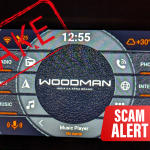






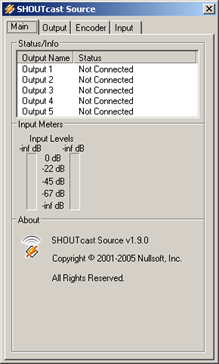
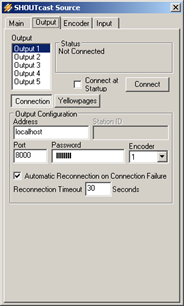
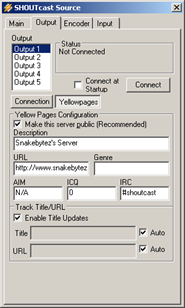
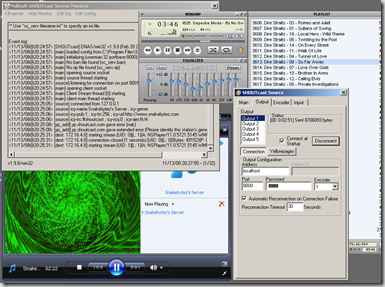

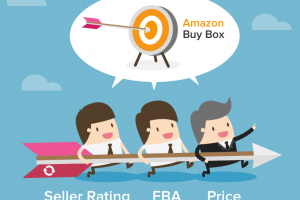

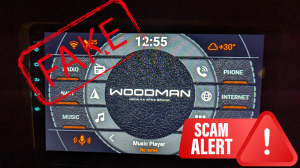


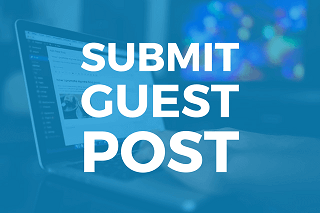
hey im getting an error :
[yp_add] error resolving yp.shoutcast.com
how to get rid of it
HELP!!!
send me da solution to my email id
I try it and its work fine for me , a great ideas.
.-= Arabic Music´s last blog ..??????? ???? ?? ??? ????!! =-.
i,ve tried this method,,
but when i tried to open the stream with WMP11, there is always a message that said my memory is low, please close some program and try again.
i’ve connected to wifi LAN, but the other computer that connected to this wifi LAN, could not “catch” my stream.
i tried with winamp on the other computer, but it always “connecting”
can u help me with this??
thanks